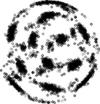You are here: Foswiki>Cosmo Web>CosmoConferences>CosmoTorun17Software>InhomCosmIIISoftware (12 Jul 2021, BoudRoukema)Edit Attach
<< InhomCosmIII
Inhomogeneous Cosmologies III Software notes
See also:
- scalar averaging software - ramses-scalav: CosmoTorun17Software#workshop_notes_45_scalar_averaging_N_45body
- SageManifolds - CosmoTorun17Software#workshop_notes_45_Sage_Manifolds
Einstein Toolkit tutorial
- main URL 2017: http://cosmo.torun.pl/cosmotorun17_soft.html + notes at CosmoTorun17Software#workshop_notes_45_ET
Workshop notes - ET
- FIRST download:
- as per instructions on: http://einsteintoolkit.org
- or easier: Please try to install the ET (and perhaps reproduce a simple spacetime) prior to the workshop, following the instructions at https://docs.einsteintoolkit.org/et-docs/Simplified_Tutorial_for_New_Users.
Download FLRWSolver and add it to the ET
- Clone the public FLRWSolver version from bitbucket using:
git clone https://github.com/hayleyjm/FLRWSolver_public- Warning: do not use the 'gh' command recommended by Github, since it aims at vendor lockin, also known as "destroying your academic freedom".
- Rename the folder
flrwsolver, and move toCactus/arrangements/EinsteinInitialData/ - Edit
thornlists/einsteintoolkit.thin your top Cactus directory - Find
EinsteinInitialData - Add the line:
EinsteinInitialData/FLRWSolverbeneath other thorns - You may safely comment out the line
Llama/WaveExtractLsince it is heavy (RAM/cpu time) to compile and not needed. - You may also safely comment out
EinsteinInitialData/NoExcision, or any of theMeudon_BHthorns (if you run into errors) - Compile:
./simfactory/bin/sim build --mdbkey make 'make -j2' --thornlist=thornlists/einsteintoolkit.th --optionlist=myoptionlist.cfg- where
myoptionlist.cfgis the appropriate optionlist for your machine -- look insimfactory/mdb/optionlists for a list
- where
- (You will probably first be asked to use
sim setup; you should create a directory where you want to store simulations, and then run./simfactory/bin/sim setup; for local usage, you can accept the defaults for the "key" values.) - Run:
./simfactory/bin/sim submit FLRW1 --parfile=path/to/FLRW.par --procs=1 --walltime=0:30:0 - OR: navigate to your simulations/ directory and simply run:
./cactus_sim FLRW.par(wherecactus_simis the executable, located inCactus/exe/. Create a softlink in your simulations directory withln -s /path/to/Cactus/exe/cactus_sim .)
Checking your solutions
- You will also find a simple Python script
exactsolns.pyin the FLRWSolver repository to check how your simulation is working. - Check the script, and make sure the indicated parameters match your simulation
- This will generate some PDF plots which you can see how well you match the FLRW solution
- If you get some weird-looking solutions (e.g. density dropping to very low values suddenly), do not fear, try increasing the parameter
EOS_Omni::poly_kin your .par file and re-running the simulation (to a max value of 0.1)
More interesting runs
- We can repeat the above run using instead
FLRW_perturb.parto simulate a simple single-mode perturbation to a background FLRW spacetime - Once this is done, the same python script
exactsolns.pycan be edited to instead compare solutions for the growth of linear perturbations (setFLRW=False) - Note that the perturbations may not match the exact solution very well -- this is simply because we are currently running a 10^3 grid, so increase the resolution (change dx,dy,dz in your parameter file) and you will see a better match!
- We can use
SPLASHto visualise our 3D HDF5 data output from Cactus.
SPLASH
- Usually used for visualising particle distributions
- Daniel has modified it to read in Cactus HDF5 data
- We first need to modify the Cactus output to have one file (with all variables included) per timestep. To do this, run the Python script (also located in the FLRWSolver repository):
python split_HDF5_per_iteration.py - This is written using Python2.7, and you will need to install
h5pyandnumpy - Once you have run this, you will have some files named
FLRW_perturb_it0.hdf5, FLRW_perturb_it10.hdf5... and so on. - These files can then be visualised using
SPLASH. Download from:http://users.monash.edu.au/~dprice/splash/and first compile as per instructions on the webpage - We then need to compile the Cactus capabilities separately:
make SYSTEM=gfortran cactus - You should now be able to visualise your data with:
csplash-hdf5 FLRW_perturb_it0.hdf5and select from the list which variable you want to look at! - Enjoy!
Hints
- avoid filling home directory: To avoid creating a huge (733 Mb) directory in your home directory for the simplified tutorial for new users, create your target directory and soft link it to
~/simulationseither before you start or before you start running a simulation.
Successful runs of tutorial
- CosmoTorun17: Krzysztof, Boude, Sven
- InhomCosmIII: Quentin
Gevolution hackathon
- gevolution:
- https://github.com/gevolution-code/gevolution-1.1
- ArXiv:1604.06065
- makefile edit for Debian GNU/Linux (stretch):
INCLUDE += -I../LATfield2 -I/usr/include/hdf5/serial -L/usr/lib/x86_64-linux-gnu/hdf5/serial
orINCLUDE += -I../LATfield2 -I/usr/include/hdf5/openmpi -L/usr/lib/x86_64-linux-gnu/hdf5/openmpi
- LATfield2 hack: see this hdf5.h hack to daverio LATfield2
- if you unload both package directories at the same directory level, then in
gevolution-1.1/you can doln -s ../LATfield2 .so that the gevolution makefile can find the LATfield2 files - Create an output directory
mkdir output/ - example libraries you will need:
sudo aptitude install libfftw3-dev openmpi-bin libopenmpi-dev libhdf5-openmpi-dev libhdf5-dev hdf5-helpers - You should be able to compile gevolution with
makeand run the example with(time mpirun -np 4 ./gevolution -n 2 -m 2 -s settings.ini) > gevolution.log 2>&1
in order to get a nice log file - on Boud's 4-core laptop this took about 140 seconds of user time and created many output files inoutput/.
- Visualisation
- SPLASH:
- http://users.monash.edu.au/~dprice/splash/
- Debian GNU/Linux derivatives (Ubuntu, Mint, ...): aptitude update && aptitude install splash
- gadgetviewer (GPLv3): https://github.com/jchelly/gadgetviewer
- SPLASH:
Hints
- To test run on a machine with less than four cores, a hack to try is: mpirun -np 4 --map-by core:OVERSUBSCRIBE" ; you might get a segmentation fault at the end of the run, after output files are created
Maxima
- debian derivatives: aptitude install maxima
- http://maxima.sourceforge.net
- Szymon - general introduction -
git clone https://bitbucket.org/broukema/maxima_flrw - Boud - example of using ctensor: FLRWEquationsGR
- Malcolm MacCallum Living Review on Relativity on computer algebra systems
Ray-tracing: gyoto
- TODO: learn https://gyoto.obspm.fr for ray-tracing independent of ET and gevolution
- gevolution phi P(k) example:
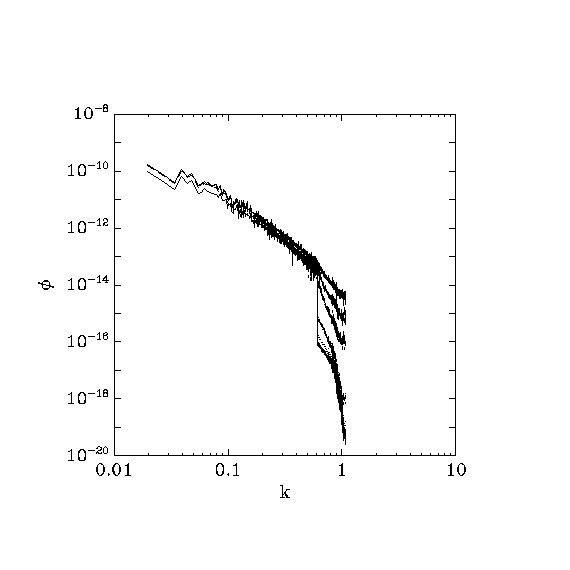
| I | Attachment | Action | Size | Date | Who | Comment |
|---|---|---|---|---|---|---|
| |
gevolution_phi_test.png | manage | 2 K | 18 Sep 2018 - 13:23 | BoudRoukema | gevolution phi P(k) example |
Edit | Attach | Print version | History: r23 < r22 < r21 < r20 | Backlinks | View wiki text | More topic actions
Topic revision: r23 - 12 Jul 2021, BoudRoukema
 Copyright © by the contributing authors. All material on this collaboration platform is the property of the contributing authors.
Copyright © by the contributing authors. All material on this collaboration platform is the property of the contributing authors. Ideas, requests, problems regarding Foswiki? Send feedback